Move runs
2 minute read
This page shows how to move a run from one project to another, into or out of a team, or from one team to another. You must have access to the run at its current and new locations.
When you move a run, historical artifacts associated with it are not moved. To move an artifact manually, you can use the
wandb artifact get SDK command or the Api.artifact API to download the artifact, then use wandb artifact put or the Api.artifact API to upload it to the run’s new location.To customize the Runs tab, refer to Project page.
If you group runs into experiments, refer to Set a group in the UI.
Move runs between your projects
To move runs from one project to another:
- Navigate to the project that contains the runs you want to move.
- Select the Runs tab from the project sidebar.
- Select the checkbox next to the runs you want to move.
- Choose the Move button above the table.
- Select the destination project from the dropdown.
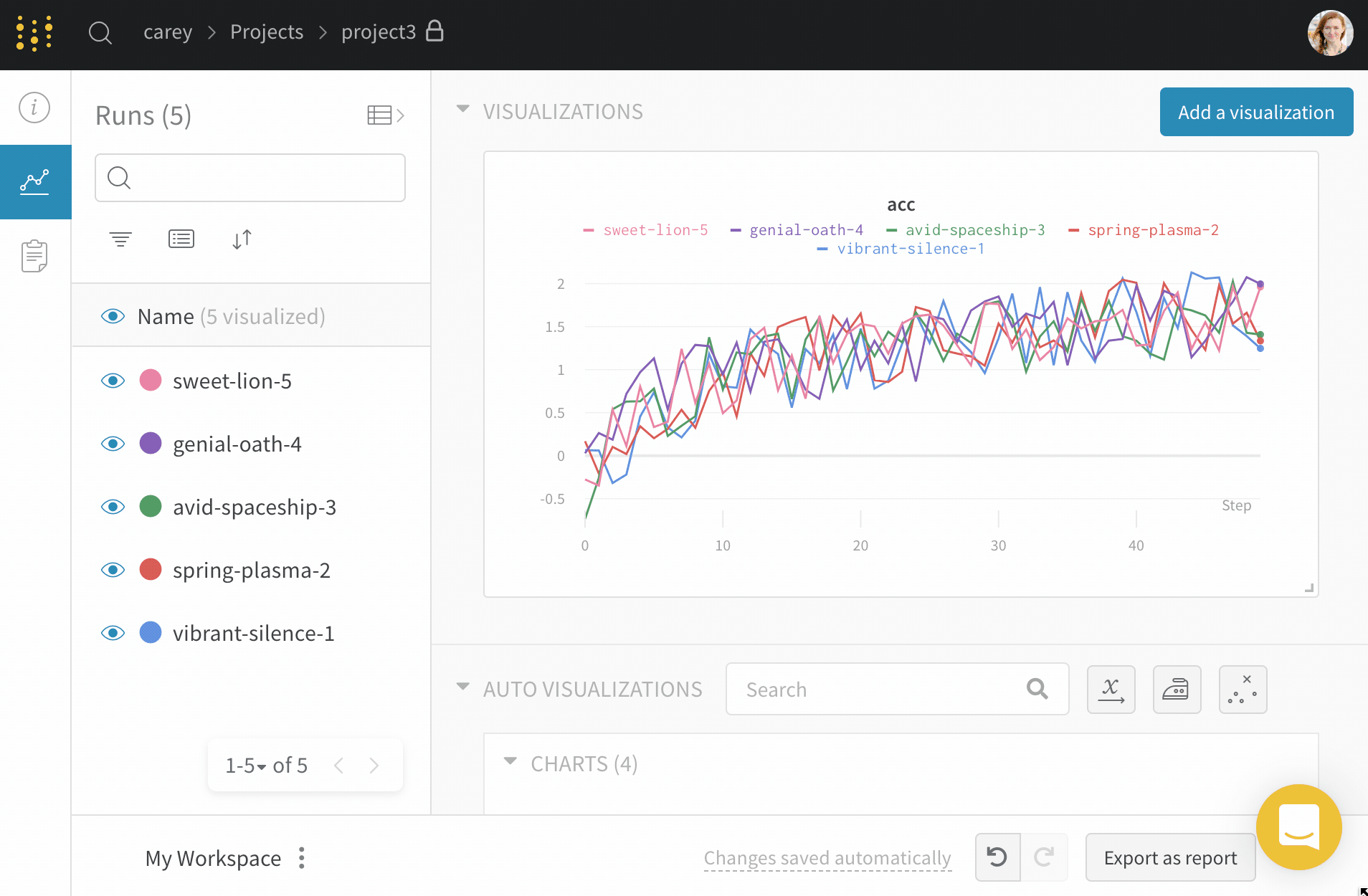
Move runs to a team
Move runs to a team you are a member of:
- Navigate to the project that contains the runs you want to move.
- Select the Runs tab from the project sidebar.
- Select the checkbox next to the runs you want to move.
- Choose the Move button above the table.
- Select the destination team and project from the dropdown.

Feedback
Was this page helpful?
Glad to hear it! Please tell us how we can improve.
Sorry to hear that. Please tell us how we can improve.